I’ve been working at removing the dependencies on X to get MAME to function correctly and finally at a point where I’m able to share. This image boots straight to advmenu and allows running games either from the internal storage or from an external USB drive. I cant say I’m 100% pleased with how I had to get the games menu to work, but removing X games that would play slow or choppy before should be much better now.
If you load this image and have any problems or questions please let me know. Grab it from here: mamebone-1.2.rar
MD5sum: 3ddf301a966ec9313db60e68f1b7a339
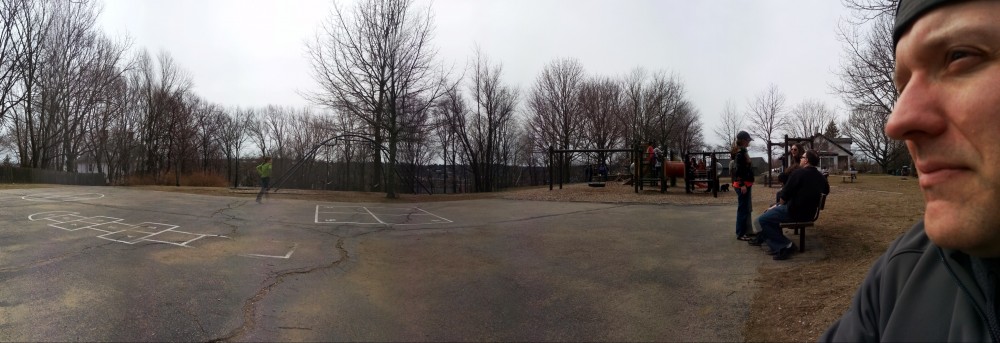
Hi,
Thanks for all your effort building thos images.
I’ve tried to download your image several times today, but I always get CRC errors when extracting the .img file from the .rar archive (both 7-zip and Izarc). Are you sure the archive is clean ?
Best,
Laurent.
Strange, I guess its possible the archive did not upload correctly. I’ve re-uploaded. Ive updated the post with the md5sum so you can verify after downloading. If it checks out and you still have problems please let me know.
Now extraction works fine. Not tried to flash the image yet. I’ll let you know if something goes wrong.
Thanks.
Thanks for all your work. I’ll try it out asap.
Hey, I’m new to the BBB. I was able to boot into your image from the SD card, but have been unable to flash the EMMC with your image. Following the flash instructions from other sites hasn’t helped. I hold the boot button while applying power to the board and it just boots from the mSD card rather than flashing the EMMC. If I removed the mSD card it boots into debian again. Do you know of any tricks to getting the flash to work? Could I have a defective board? Any suggestions would be appreciated. Thanks.
Hey Frazz. I know this is a year old, but i found that the process is different for the Beaglebone Black. You have to boot into the current debian environment, and through terminal navigate to
/boot/
#sudo nano uEnv.txt
find:
##enable BBB: eMMC Flasher:
#cmdline=init=/opt/scripts/tools/eMMC/init-eMMC-flasher-v3.sh
And change it to:
##enable BBB: eMMC Flasher:
cmdline=init=/opt/scripts/tools/eMMC/init-eMMC-flasher-v3.sh
ctrl+x
Y
Enter
Then reboot. This should set it to auto write to emmc. just make sure you remove the SD card after you flash or it will keep flashing that image 🙂
I hope this helps everyone else that keeps searching the interwebs like i did for 4 hours…
Thanks to you sir for doing all this. I’m still just messing with this BBB getting ideas on what projects to do and this is a nice lil one. Cheers!
Would you be able to point me to some resources to aid with editing and flashing linux images? I’m new to linux and have been having difficulty getting the EMMC to flash properly. I’ve only been able to boot from the SD card despite following the instructions on the beaglebone website. Any advice you have would be greatly appreciated. Thanks.
Here is what how I flash the BBB’s internal storage with a new image:
1) Uncompress the new image
1) Copy the uncompressed image to your SD card
2) Boot the BBB from the SD card
3) Use the dd to copy the image to the internal storage
#dd if=mamebone-1.2.img of=/dev/mmcblk1
4) Once the image has been copied run the flush command
#flush
5) Power off the BBB
6) Remove the SD and power on the BBB
Dear Darshan
thank you very much for all the work.
We are working on our own design for a portable game machine based on a BBB and we have connected a PSP screen and speakers to the system. We made it work but know we want to get rid of X dependencies to release the CPU, but now we have Frame Buffer errors. We are using ADV MAME (same version as you do) and we are a little bit stucked.
Do you have any suggestion?
best
Post the errors and I can probably help. Are you running as root? I was never able to get advmame or advmenu to run as a non root user.
Dear Darshan
We can run advmame in xsession but we want to boot the BBB in terminal mode in order to have more free memory, but we have problems with the framebuffer.
If you could tell us the step-by-step you did to get rid of X-dependencies it would be great.
Thank you for your help.
The basic steps…
1) Grab the latest debian image from here: http://beagleboard.org/latest-images
2) Remove all the x related packages
3) Install the TI kernel from here: https://rcn-ee.net/deb/wheezy-armhf/v3.14.22-ti-r31/
More detailed steps would require me to rebuild the image from scratch and I dont have the time right now. Sorry.
A much easier approach would be to just use my image as a starting point. I’ve already done all the hard work for you :).
Thank you very much for your help!!
I am going to try it and I will tell you if I am success.
I have try your image and it works very well but I want to know how to replicate it for a similar projects.
Best
Hello,
I have achieved to get rid of x related packages uninstalling x packages:
apt-get remove -y x11-common ; apt-get autoremove
I have installed the new kernel
wget https://rcn-ee.net/deb/wheezy-armhf/v3.14.22-ti-r31/install-me.sh
chmod +x install-me.sh
sudo ./install-me.sh
sudo reboot
But I do not know how to continue now.
Any help?
Thanks
Next step is to scp advmame on to the image and then install the required libraries. Once you scp advmane you can use the ldd utility (ldd advmane) to see what libraries are missing on your BBB. All the libraries are available using apt-get.
Your advmame.rc config will need to be modified. I spent quite a bit of time tweaking mine… you can use it as a starting point. The file paths will need to modified to match your system but the rest should be good.
Grab it from here: http://gencarelle.com/public_files/mamebone/1.2/advmame.rc
Hello,
I achieved all the steps and now I have advmame installed but when I try to play a game I get an error:
“The event keyboard driver cannot be used with the SDL video driver
video_init failed”
I executed the “ldd advmame” command inside the advmame-1.2 decompressed directory after ./configure and I get a list of all dependencies and it was all in BBB.
If you have any new suggestion I will apreciate it.
Than you very much for your time.
Hello,
I achieved to execute advmame with golden_axe game in an HD monitor.
It works perfect!!
Thank you very much!!
The problem was about the “device_video sdl” variable in advmame.rc file.
Now I am trying to play in an LCD cape but it says:
Unable to initialize the video driver. The errors are:
sdl: No fullscreen mode available.
I will try to fix it cause I tested your mame image and it worked with my LCD cape.
If you have time I would appreciate your help.
Thank you again.
Which LCD cape do you have? I have a 4D Systems LCD cape that I can try. I’ll let you know if it works.
I have a custom LCD cape done by myself using LCD_data GPIOs. I edited the .dts file and compiled it with the LCD info. It works like your 4D Systems LCD cape.
Besides I have found in the advmame documentation that SLD is not recommended to use it in terminal mode. It is better to use svgalib to work with the fb.
I will also tell you my improvements.
Thanks a lot
Ok, good to know. I will try my LCD cape when I have time.
Im pretty sure I tried svgalib but didnt have any luck. If I remember right it was something about the fb device on the BBB. I’ll take another look when I try my LCD cape.
Finally had a chance to look at this. It appears the TI kernel is missing something to get the cape working. I’m working on fixing the issue and will let you know once I have a solution.
Hello,
Thank you very much for your time and effort. I am trying by myself too.
I greatly appreciate the image you have created, i’ve been in the process of building my own arcade.
I’ve run into a minor issue and have been trying to find a solution. I decided to write a python script that maps all of my arcade controls (all switches) to the GPIOs using uinput. This works in the command line but when I enter advmenu or advmame I get no response. Any idea how to fix this? I’ve been playing with the udev rules but that doesn’t seem to help.
Also I figured out where your startup script resides (/opt/emulators/bin) but how is that invoked at boot?
Any help is greatly appreciated
Do your buttons map to keyboard keys? If not I’m not sure if they will work. If you would like to remap the keys you can modify the advmame and advmenu config rc files that are located in the opt/emulators/.advance directory.
The startup script is run from the /root/.bashrc file. I have the root account automatically logging in when the system is started.
You may also want to try different setting for the device_keyboard option in the admvmame and/or advmenu config file.