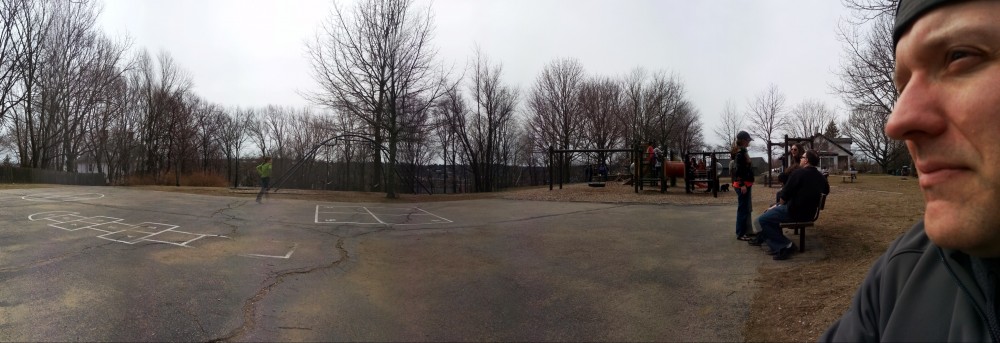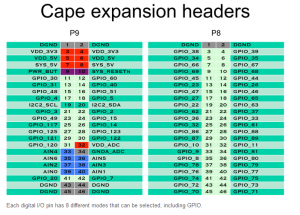The cheap plastic case I use for the BeagleBone Black in my Mame cabinet hides the power button. Not a big deal because I can safely power on by flipping the power switch on the surge protector it’s plugged in to, and I can power off using the shutdown command in Linux. However, it seemed like the addition of an accessible power button would be nice. So…

1x Adafruit Bone Box (http://www.adafruit.com/products/699)
1x Momentary Push Button Switch (https://www.sparkfun.com/products/9190)
2x Jumper Wires M/F (https://www.sparkfun.com/products/9140)
1) Remove the top of the case and drill a 5/16 hole (size according to the actual button you use). Button placement is up to you, mine is almost dead center. If you want to add an additional boot and/or a reset button later make sure to position the first hole to allow this. The plastic is fragile so don’t press very hard when drilling the hole or it will crack. You might not be able to tell from the picture but mine cracked a little on both sides of the hole I drilled.
2) Glue the button to the bottom side so the part you press will be sticking out of the case. I used hot glue rather than super glue since I have a tendency to use to much and end up tearing off my finger prints on the item I’m attempting to glue.
3) Connect one jumper wire from side A of the switch to pin 1 on the BBB P9 interface.
4) Connect one jumper wire from side B of the switch to pin 9 on the P9 interface. Pin 9 is 5 positions down on the pin 1 side of the connector.
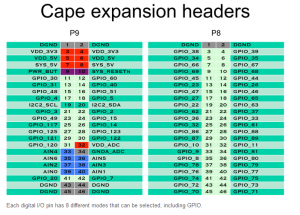
5) Put the top of the case back on.
That’s all there is to it. Super easy and inexpensive way to make your BBB a bit more like a real computer.