*** I have created an updated Ubuntu image with Hamachi baked right in. Grab it from here ***
After hunting around for a long time I wasn’t able to find instruction on getting Logmein Hamachi working on the Beaglebone Black running Ubuntu 13.04. It turns out Ubuntu dropped support for a armel package that’s required to install some for the necessary dependencies to run armel on armhr hardware. Here is how I finally got it running.
If you want to save some time I have posted all the files to: http://www.gencarelle.com/public_files
1. Download Ubuntu 13.04 image.
http://s3.armhf.com/debian/raring/bone/ubuntu-13.04-armhf-minfs-3.8.12-bone17.img.xz
2. Download and install 7-zip.
http://www.7-zip.org/download.html
3. Uncompress Ubuntu image file using 7-zip.
4. Download and install Image Writer for Windows.
http://sourceforge.net/projects/win32diskimager/files/latest/download
5. Write the Ubuntu image to the SD memory module.
6. If the SD module is larger than 2 Gigs you should expand the root partition. I used gparted on Linux.
7. Boot the beaglebone with the boot button pressed – required to boot from SD. Login name and password is ubuntu. Use “sudo su” to switch to the root user. Password is ubuntu.
8. Update the Ubuntu package repository.
apt-get update
9. Install packages (and package requirements).
apt-get install –fix-missing –no-install-recommends lsb lsb-core aptitude libc6-armel libc6-armel-cross linux-libc-dev-armel-cross
11. Make a directory to hold the downloaded packages.
mkdir /root/packages
12. Change to the new package directory.
cd /root/packages
13. Download the armel libs.
aptitude download libstdc++6-armel-cross libgcc-4.7-dev-armel-cross libgcc1-armel-cross libgomp1-armel-cross libc6-dev-armel-cross
14. There is no gcc-4.7-arm-linux-gnueabi-base package for this version of Ubuntu. Force Install the armel libs we have.
dpkg -i –force-all *.deb
15. Tell the system where to find the libs hamachi needs. Edit the /etc/ld.so.conf and add this path at the bottom.
/usr/arm-linux-gnueabi/lib
16. Update the library cache.
ldconfig
17. Download the hamachi package.
wget https://secure.logmein.com/labs/logmein-hamachi_2.1.0.101-1_armel.deb
18. Install the hamachi package. I got a python error during the install but it didnt seem to cause a problem.
dpkg –force-architecture -i logmein-hamachi_2.1.0.86-1_armel.deb
You can now safely remove the /root/packages directory.
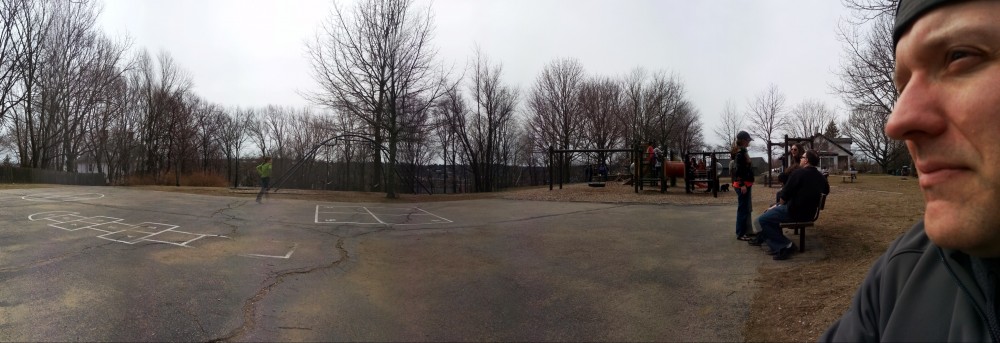
I used this on Xubuntu 13.04 for Odroid-U2.This guide saved me a lot of time.
the only issue i have is that when i try to run “apt-get upgrade” or “install” i get an error about dependencies not met on the packages installed (they are missing gcc-4.7-arm-linux-gnueabi-base) if i do “apt-get install -f” apt removes the packages.
do you have any idea on how to fix this ?
i resolved by editing those packages and i removed the unwanted dependencies i you want the “clean” packages here they are:
https://dl.dropboxusercontent.com/u/449279/hamachi-packages.tar.gz
I did notice the package dependency problem was going to cause issues trying to install any additional packages using apt-get. I was trying to decide if I wanted to just copy the required files manually or create a dummy gcc-4.7-arm-linux-gnueabi-base package. Looks like you solved the problem for me. Thank!
Wow thanks! This helped a lot! It installed around 500mb of packages though as dependencies as part of step 9. Can any of these be removed do you know?
I haven’t taken the time to see what packages can be removed after the install. It appears most of the added dependencies are related to lsb and lsb-core. You can trim down the package list a bit by using the –no-install-recommends switch.
apt-get install -–fix-missing –no-install-recommends lsb lsb-core aptitude libc6-armel libc6-armel-cross linux-libc-dev-armel-cross
Link to hamachi package has changed. This is the recent one
https://secure.logmein.com/labs/logmein-hamachi_2.1.0.101-1_armel.deb
Yea, that’ll happen. I’ve posted all the packages required to get Hamachi working here: http://www.gencarelle.com/public_files
What is the user name and password of the image with Hamachi already in it?
I tried ubuntu did not seem to work. Thank you for this post it should help a lot.
The login name is ubuntu and password is temppwd.
Thank YOU!!! 🙂
No problem. Let me know if you have any other problems/questions.
Hey guys,
if you have time can you take a look at NeoRouter, it has server installation for most of the platforms out there, RPI and Android also. I want to test this and switch my Hamachi addiction. Thanks
Looks interesting. Should be pretty easy to get it working on the 13.04 image. It’ll probably have all the same issues that Hamachi has so the steps to get it working will be similar or the same. Give me some time to give it a try and I’ll let you know what I find.
So… I took a look at NeoRouter and was able to get it working on the BeagleBone. The NeoRouter binaries have the same issue as Hamachi, they are for the wrong CPU architecture. Fortunately the fix is the same. Use the “Running Hamachi on a Beaglebone Black” guide up to step 16. Once you do that you can install both the client and server NeoRouter packages for Raspbian and they should just work.
I will post the steps and problems I encounter when installing hamachi on my Odroid-U2 – Debian and Ubuntu, because I couldn’t get it to work. Thank you
Not a problem. Feel free to email me directly if it’s easier.
Hello again,
so, here is my situation:
I have a Odroid-U2 board and want to put hamachi on it, I also have a Raspberry Pi that I use as a Media Center.
http://hardkernel.com/renewal_2011/products/prdt_info.php?g_code=G135341370451
I want to use my Odroid as a headless server because it’s more powerful. I have downloaded the debian images from here (armhf):
http://odroid.us/odroid/odroidu2/debian/
or armel from here:
http://odroid.us/odroid/users/osterluk/debian-armel/
The problem with armel is that it takes more than 8G so I can not install it on my 8GB SD card. And on armhf image I can not get hamachi to work. There are also Ubuntu images there http://odroid.us/odroid/odroidu2/.
What do you recommend?
1. Get an SD card and install armel Debian and Hamachi?
2. Get Ubuntu and install Hamachi following the above tutorial?
3. Keep trying to install Hamachi on armhf Debian?
4. Switch to Neorouter, due to multiple Hamachi problems on armhf?
PS: I’m a noob when it comes to Linux and dependencies.
Looking forward to your answer. many thanks
1. Get an SD card and install armel Debian and Hamachi?
> Probably the quickest way to get Hamachi running but you’ll probably be stuck with an older OS. I dont think any of the latest distros are built for armel. If this is not the case I’d use this option.
2. Get Ubuntu and install Hamachi following the above tutorial?
> This is what I would do but I’m a glutton for punishment. The steps in this tutorial should work for you.
3. Keep trying to install Hamachi on armhf Debian?
> You are better off going with option 2 as I’ve given you all the steps to get it working on Ubuntu.
4. Switch to Neorouter, due to multiple Hamachi problems on armhf?
> NeoRouter has the same problems as Hamachi. It should work with armel, armhf will be a problem. I was able to get NeoRouter working with armhf by installing all the required system dependencies. Just follow this tutorial up to step 16.
Or this one cand be used :
Haguichi, a graphical frontend for Hamachi on Linux that integrates smoothly into your GNOME desktop:
Haguichi provides a graphical frontend for Hamachi 2 on Linux that integrates smoothly into your GNOME desktop. http://www.haguichi.net/
To add this PPA and install haguichi:
sudo add-apt-repository ppa:webupd8team/haguichi
sudo apt-get update
sudo apt-get install haguichi haguichi-appindicator
https://launchpad.net/~webupd8team/+archive/haguichi
and it works
This is just a front end. You still need to go through all the steps to install Hamachi first. Additionally, you need to install GNOME and all its dependencies. Way overkill if all you want is to run Hamachi.
Got it
Hello,
Thank you for your help. I have been trying to follow the above steps. I am stuck on Step 14. It returns options dealing with the * but does not seem to force anything. This is my first attempt with Linux,
I am using Your image 3.18.13 special.
Stan
If you loaded the ubuntu-3.8.13-special.img image you already have Hamachi installed. Just type hamachi and hit enter on the command line to verify.
See the newer “Updated Ubuntu 13.04 Image” blog post for more information.